 DVD chapter breaks
DVD chapter breaks
In this article:
Overview
DVD Chapter breaks identify the timecodes for break points such as scene selection and layer transition that can affect the placing of subtitles. The nature of DVD video means that subtitles cannot be used reliably near these points and so Wincaps Q4 provides the necessary tools to ensure that subtitles do not clash with the timing of these breaks.
You can configure a list of these breaks represented by timecodes and a timing variable that specifies the width (in frames) of the chapter break zone either side of the timecodes. You can also import the list of chapter break timecodes from an external file, if available.
Chapter breaks are displayed in the Media timeline as a block filled with diagonal red lines as shown below:
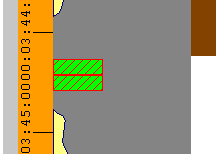
Once you have defined the chapter breaks for a subtitle file, you can run the Breaks check to identify any subtitles that overlap the chapter break zones.
Note that chapter breaks are only available in the Open Caption personality.
Configure chapter breaks
To configure the chapter breaks for the current file, click the Chapter Breaks button in the Media section of the Toolbox->File Info tab.
The Chapter Breaks dialog is displayed as shown below:
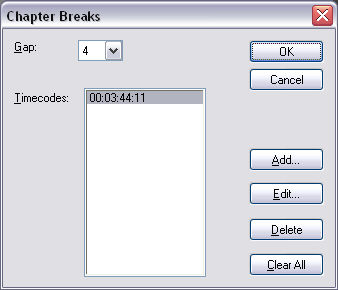
This dialog contains a list of timecodes, one for each chapter break.
To define a new chapter break, click the Add button. A new dialog opens, into which you can enter the desired timecode. Click OK to confirm the timecode and add it to the list of chapter breaks.
Other buttons allow you to Edit or Delete the currently selected chapter break, or Clear All chapter breaks for the file.
The Gap control allows you to set the width of the chapter break zone. The zone will occupy the configured number of frames before and after each timecode. For example, if the gap is set to 20 frames then subtitles that extend to within 20 frames before or after a chapter break timecode will be flagged up when the Breaks check is run.
Once all chapter breaks have been defined, click OK to save the changes.
Import chapter breaks
You can import the list of chapter break timecodes from an external text file, if one is available.
To import the list of chapter breaks for the current file, click the Import Breaks button in the Media section of the Toolbox->File Info tab.
A standard File Open dialog appears. Browse to the file containing the chapter breaks and click the Open button. The chapter breaks will be loaded in from the file and displayed in the Chapter Breaks dialog for you to review and edit.
Note that the text file must contain a list of timecodes in the standard hh:mm:ss:ff format, e.g.
00:01:04:02
00:04:35:23
00:08:09:13
...
Clear chapter breaks
You can clear all the chapter breaks from the current file by clicking the Clear Breaks button in the Media section of the Toolbox->File Info tab.